- Killeen ISD
- HAC - Register For New Account
HAC - Register For New Account
-
If you are new the district or have never had a Home Access Center account before but have NOT received a welcome email with a temporary password / code to set up your HAC account, you can register for HAC with a few pieces of additional information.
Please note that your student must be active in the district’s student information system in order to request your HAC account. During the school year, this typically happens the same day as enrollment. Over the summer, however, this time will vary from campus to campus as staff work to process all new student applications.
1. Go to the Killeen ISD Home Access Center webpage: https://esphac.killeenisd.org/HomeAccess/
2. Click on the Click Here to Register for HAC link above the Sign in button.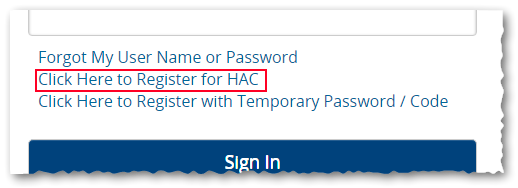
3. Enter your first name, last name, city, and zip code in the associated fields and click the Register button. This must be the guardian's information, not the student's.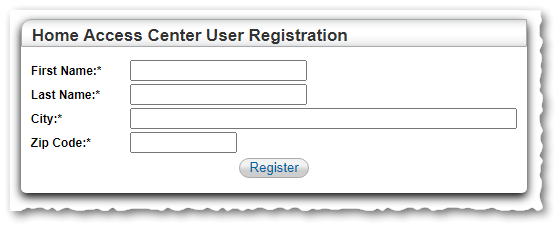
Note: If your information did not match a record in the student information system, you will receive the following message: "Contact information could not be found using the contact information provided. Please try again or contact your district for assistance." This can occur if your name is mispelled in our system or if there are mistakes in the address on file. Please contact your campus to verify and update your contact record.
4. If your basic information matched more than one contact in our system, you will also be asked to provide your email address. This needs to be the email address you used when you registered your student. Enter your email address and click the Register button.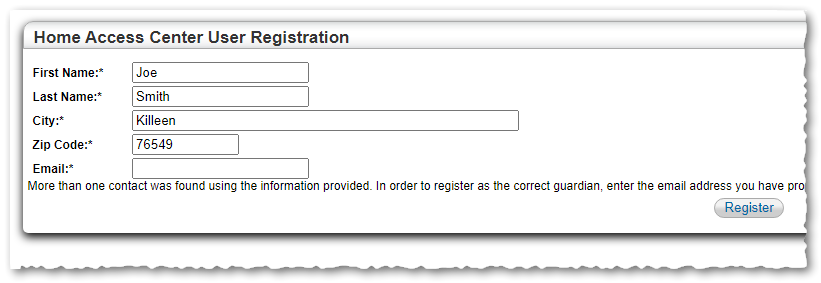
5. When complete, a message displays indicating that an email has been sent to the email address the district has on record with your login information and instructions.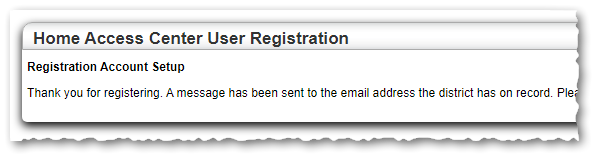
6. The email will be from noreply@killeenisd.org and will have the subject of ‘Home Access Center Registration’. This email will contain the information needed to move forward with your registration request.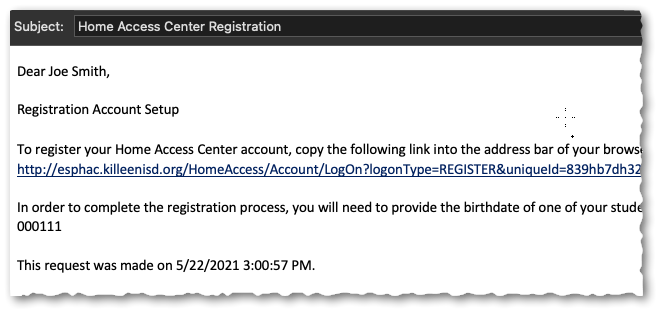
Note: If you have not received the email within a few minutes of your request, please check your spam and/or junk mail folders.
7. Click the link provided in the body of the email to go to Home Access Center.
8. Enter the Temporary Password provided to you in the registration email into the Temporary Password / Code field on the Home Access Center screen.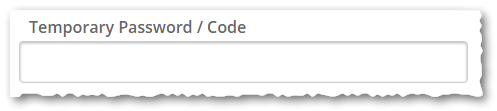
9. Enter your student’s birthdate in the Student Birthdate field in the format mm/dd/yyyy (example: 01/14/2008). If you have more than one (1) student in the district, this can be the birthdate of any of your enrolled students.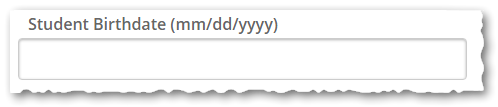
10. Click the Sign In button.
Note: If you have already used your Temporary Password or have entered any information incorrectly, you will receive the following error message. If you encounter this error, please contact your campus for assistance.
11. In the Change Password panel, enter the user name and password you want to use in the User Name, New Password, and Confirm New Password fields.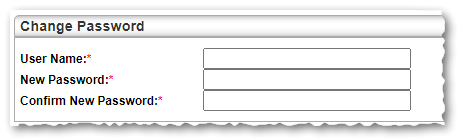
Note: Your password must be at least eight (8) characters long.12. In the Challenge Question panel, create two (2) security questions and answers. These will be used if you ever need to reset your password and should be easy for you to remember but difficult for someone else to guess. (Example question: Who was my best friend in 5th grade?)

13. Click the Complete Registration button to save your information. The HAC log in page appears.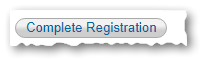
14. Enter your new user name and password and click the Sign In button.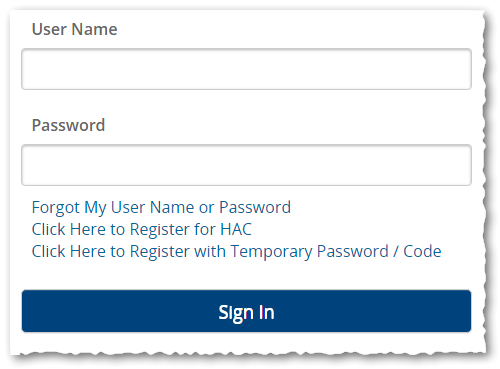
15. You are now logged in to Home Access Center! From the Home page (Week View) in HAC, you will be able to view your student’s Attendance, Classes, Grades, Student Support (Discipline), and Registration information.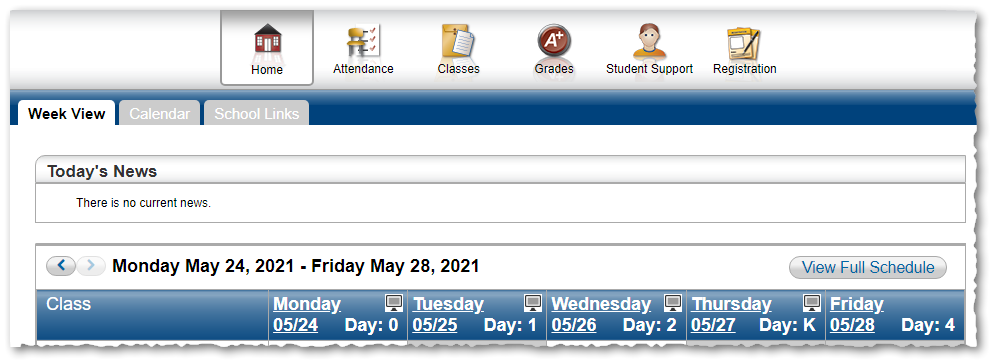
Back To Top

